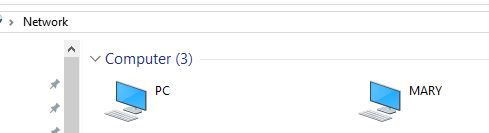Ok I found out how to do this. Issue Solved.
Within BoincTasks I had an Account Manager: BoincStats selected.
Once I removed this I then had full control and could Detach from projects.
Within BoincTasks I had an Account Manager: BoincStats selected.
Once I removed this I then had full control and could Detach from projects.