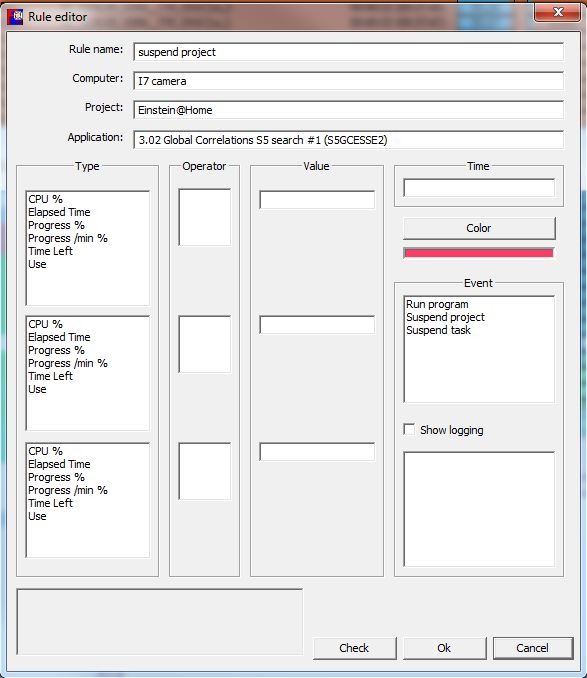I want to detect if a ATI or NVIDIA gpu is running a tasks.
So I'm only interested in GPU tasks.
1) NVIDIA do all tasks show + x.00 NVIDIA GPUs = xNV in the Use column. I mean on all projects, or are there projects that show something else.
2) ATI what do these tasks show in the Use column. Are they all the same, on all projects.
So I'm only interested in GPU tasks.
1) NVIDIA do all tasks show + x.00 NVIDIA GPUs = xNV in the Use column. I mean on all projects, or are there projects that show something else.
2) ATI what do these tasks show in the Use column. Are they all the same, on all projects.