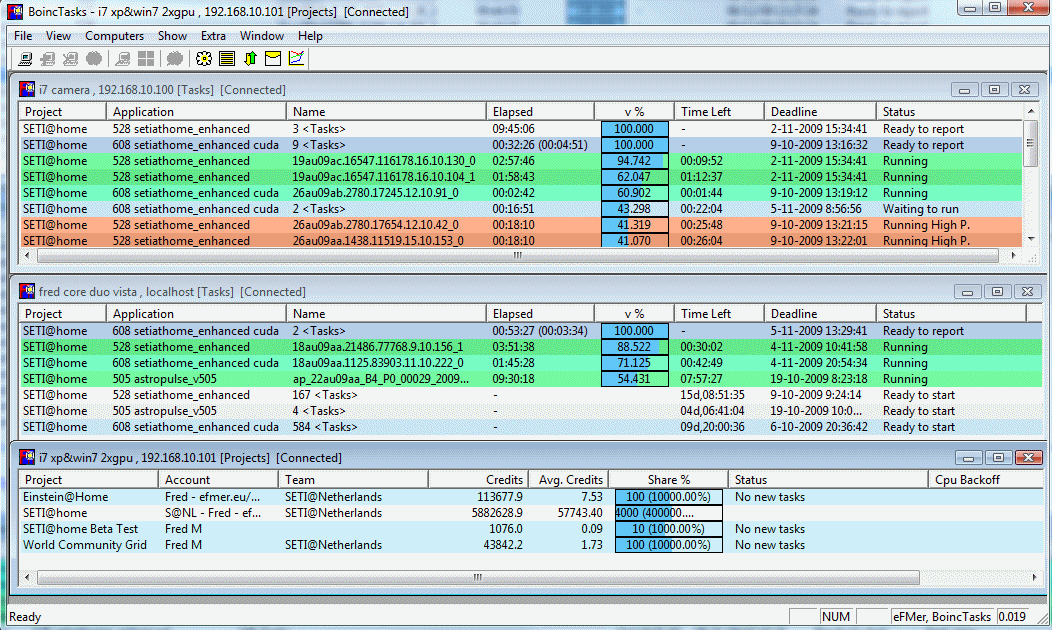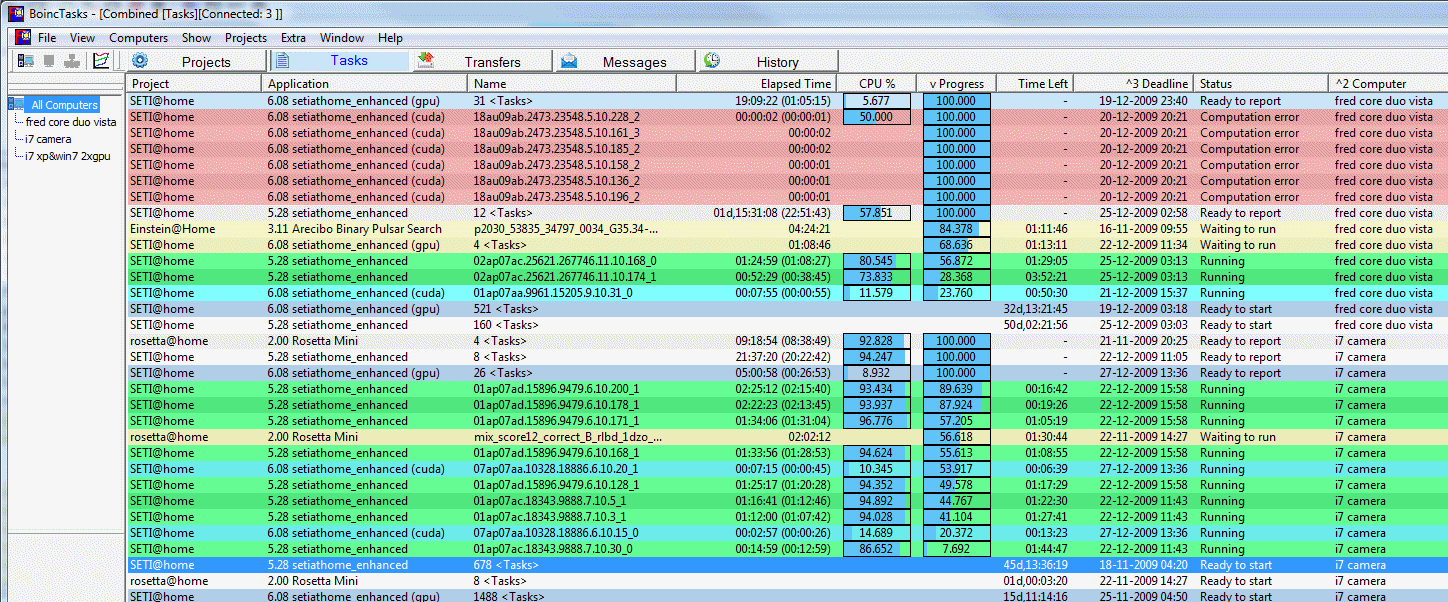If you like our program, please help us continue our work and would like to make a donation:
Using Paypal or a credit card.
Donate BoincTasks
Currency: PayPal US Dollars. Check US Dollars.
You can donate here in Crypto: Coinbase
Every donation $10 and up will be shown in the about box.
Using Paypal or a credit card.
Donate BoincTasks
Currency: PayPal US Dollars. Check US Dollars.
You can donate here in Crypto: Coinbase
Every donation $10 and up will be shown in the about box.